Frequently Asked Questions
The smart computer cannot be connected to a smartphone (Cateye Cycling™)
Try the following solutions in order, starting from the top.
Under [Settings] on the smartphone, turn [Bluetooth] off and then back on.
* Turning Bluetooth® off/on from the Control Center on an iPhone will not solve the problem.
Check if the smart computer can be connected.
Restart Cateye Cycling™.
Check if the smart computer can be connected.
If this does not resolve the issue, restart the smartphone.
Activity list backup and data transferring
Creating a backup allows you to import your activity list data when reinstalling Cateye Cycling™ or when changing smartphone models.
If using an iPhone, make sure iCloud Drive is turned on under [Settings] > [(Your Name)] > [iCloud].Important
Creating a backup
Smartphone
1. In Cateye Cycling™, tap
 (MENU) > [General] > [Backup], and then tap [Backup].
(MENU) > [General] > [Backup], and then tap [Backup].Backups are created in iCloud Drive on iPhones, and Google Drive on Android smartphones.
After the backup finishes, check the backup date to confirm the backup was successful.Follow the steps below to import activity list data when reinstalling Cateye Cycling™ or when changing smartphone models.
Abnormal display
Measurement does not work
Data cannot be reset
On the measurement screen, press MODE for 3 seconds.
Difference between "finishing a trip" and "completing measurement"
What does "finishing a trip" mean?
• "Finishing a trip" refers to resetting smart computer (by pressing MODE for 3 seconds). This action resets measurement values to 0 and changes the screen to the "ready" display. You can then start measuring your next trip.
What does "completing measurement" mean?
• "Completing measurement" refers to saving and uploading a trip or a series of trips from the save & upload screen in Cateye Cycling™. You can do this by tapping
 (flag) on the trips screen in Cateye Cycling™.
(flag) on the trips screen in Cateye Cycling™.
Data is not saved
Why is data sometimes not saved as summary data even after a reset operation?
• Measurements for trips of 0.1 km or shorter are not saved as summary data.
Trip data cannot be uploaded
Why can't I upload activities to a service site?
• Have you completed login settings for each service site?
From Cateye Cycling™, tap (MENU) > [Account], and then complete login settings by entering account information for each site.
(MENU) > [Account], and then complete login settings by entering account information for each site.
Why does my smartphone battery drain so quickly?
Have you been leaving [Connect] turned on in Cateye Cycling™ even when you are not performing measurement?
• It is recommended that you turn off [Connect] from
 (MENU) to minimize smartphone battery drain.
(MENU) to minimize smartphone battery drain.
Why can't I add a mail account in Notification Setting?
(Gmail notifications no longer being displayed)For Gmail
The method for setting a Gmail account has changed. Follow the procedure below to configure the settings again.
1. The Gmail app is required to receive Gmail notifications. Install the Gmail app on the smartphone being used.
2. Tap
 (MENU) > [Device] > [PADRONE SMART+] > [Notification Setting], and set [Gmail] to ON.
(MENU) > [Device] > [PADRONE SMART+] > [Notification Setting], and set [Gmail] to ON.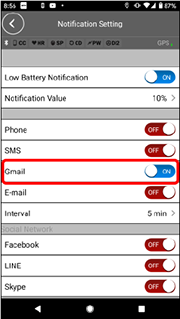
For Outlook account
The security of Outlook authentication has been enhanced. Please follow the steps below to configure the settings.
1. From your Microsoft account in Outllok.com, select [Security] > [Advanced security options] and follow the on screen instructions.
2. From [Additional security], select [Turn on] for 2-step verification, and follow the on screen instructions to create the password for the app.
* Please select Cancel to install the Microsoft Authenticator application. The procedure will be different if it is installed.
3. In Cateye Cycling, tap [Device] > [Smart computer name] > [Notification Settings] > [Add Account] > [Outlook.com].
For the password, please enter the app password created in step 2.
Copyright © 2021 CATEYE Co., Ltd.

