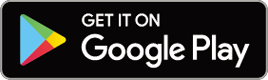Frequently Asked Questions
Changing smartphone models (transferring data)
Follow the steps below to transfer Cateye Cycling™ data to a new smartphone when changing smartphone models.
Important
• Data cannot be transferred when the smartphone OS is changed, such as when changing from an iPhone to an Android smartphone.
• Before changing models, import any summary data in the smart computer to the smartphone (Cateye Cycling™) and create a new backup.
For iPhone
Smartphone
1. Use Apple’s backup service to transfer data from the previously used iPhone to the new iPhone.
Data transfer is now complete.
The smart computer can be used as usual with the new iPhone.
For Android smartphone
Smartphone
1. Install Cateye Cycling™ on the new Android smartphone.
※ For the latest information on the smartphones that are compatible with Cateye Cycling™ operations, see “Cateye Cycling™ Recommended Devices”.

2. Launch Cateye Cycling™, tap
 (MENU) > [General] > [Backup], and then tap [Restore].
(MENU) > [General] > [Backup], and then tap [Restore].The backed up activity list data will be restored to Cateye Cycling™.
Smart computer
3. Follow the setup instructions to format, pair, and configure the smart computer.
 Setup Flowchart
Setup FlowchartData transfer is now complete.
The smart computer can be used as usual with the new Android smartphone.
Copyright © 2021 CATEYE Co., Ltd.