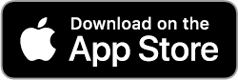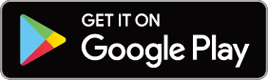Measurement does not work :
In Mirror Mode
Smart computer does not switch to Mirror Mode measurement screen. What should I do?
Have you installed Cateye Cycling™ in your smartphone?
• Install Cateye Cycling™.

If using an iPhone
If using an Android smartphone
* See Cateye Cycling Recommended Devices for the latest information about smartphones recommended for use with Cateye Cycling™.
Have you paired your smartphone with smart computer?
• If you do not pair smart computer via Cateye Cycling™, smart computer cannot perform Mirror Mode measurement.
 Smartphone : Pairing with smart computer
Smartphone : Pairing with smart computer
Is [Connect] set to [ON] in the Cateye Cycling™ menu on your smartphone?
• Set [Connect] to [ON] or close Cateye Cycling™.
Is smart computer in Sensor Direct Mode?
• Press MODE for 1 second.
Smart computer switches to the smartphone search screen and connects with your smartphone.
Smart computer during measurement stays on smartphone search screen and does not reconnect to the app.
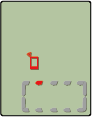 Smartphone searchscreen
Smartphone searchscreenSmart computer turns off after displaying smartphone search screen.
• Press MODE button for 1 second to search the device and reconnect.
* Smart computer keeps measuring during this operation.
Switch the smart computer to Sensor Direct Mode, and return to Mirror Mode.
1. Press and hold MODE for 1 second to switch to Sensor Direct Mode.
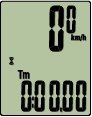
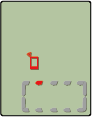 Measurement screen(Sensor Direct Mode)Smartphone searchscreen(1 second)
Measurement screen(Sensor Direct Mode)Smartphone searchscreen(1 second)

2. Press and hold MODE for 1 second once again to return to Mirror Mode.
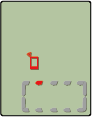
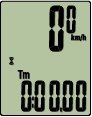 Smartphone search (Mirror Mode)(1 second)
Smartphone search (Mirror Mode)(1 second)

Confirm the change from smartphone search to the connection screen, and the return to the measurement screen.
< iPhone Only >
Smart computer reconnects to my smartphone only when Cateye Cycling™ app is active (running in the foreground).
• Third-party sensors inhibit the connection. Delete the sensors with (
 ) from Cateye Cycling™
) from Cateye Cycling™  (MENU) > [Device], and then pair them again.
(MENU) > [Device], and then pair them again.
Cateye Cycling™ may have terminated abnormally.
• Start Cateye Cycling™.
Restart the smart computer.
• Press the AC button on the back of the smart computer. (Restart operation)
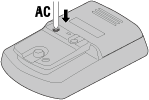
If this does not resolve the issue, restart your smartphone.
Cannot connect to smartphone via the smart computer's smartphone search screen
Is a light compatible with CatEyeSYNC™ being used at the same time?
• Restart the smartphone.
Switch the smart computer to Sensor Direct Mode, and return to Mirror Mode.
1. Press and hold MODE for 1 second to switch to Sensor Direct Mode.
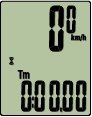
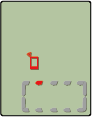 Measurement screen(Sensor Direct Mode)Smartphone searchscreen(1 second)
Measurement screen(Sensor Direct Mode)Smartphone searchscreen(1 second)

2. Press and hold MODE for 1 second once again to return to Mirror Mode.
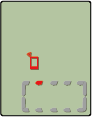
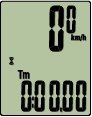 Smartphone search (Mirror Mode)(1 second)
Smartphone search (Mirror Mode)(1 second)

Confirm the change from smartphone search to the connection screen, and the return to the measurement screen.
Is [Connect] under
 (MENU) set to [ON] in Cateye Cycling™?
(MENU) set to [ON] in Cateye Cycling™?• Ensure that [Connect] is set to [ON].
If a connection cannot be established even when set to [ON], perform pairing with the smart computer again. Solutions will vary depending on the smartphone and model.
 Smartphone : Pairing with smart computer
Smartphone : Pairing with smart computer
The display says "ready", but measurement will not start. What should I do?
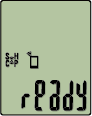
Measurement standby
Press MODE for 1 second. Smart computer displays Tm, and you will be able to start measurement.
Tapping the
 (Start Measurement) in Cateye Cycling™ has the same effect.
(Start Measurement) in Cateye Cycling™ has the same effect.
Display alternates between PAUSE and Trip Distance, and measurement does not start.
What is the problem?
Paused
Alternate display

Trip distance
Measurement is paused.
Press MODE for 1 second to resume measurement.
Why can't I measure speed?
When using a speed (cadence) sensor (ISC-12), if the wheel magnet moves so that it is not facing the sensor zone, the computer registers the speed signal as 0 and measurement is not possible. (This is because the speed signal from the sensor has priority over GPS when measuring speed.)
Why is the sensor signal not being received?
Try the following solutions.
• Press the RESET button on any sensors that cannot be connected.
Have you paired the sensor?
• You must pair smart computer with your smartphone via Cateye Cycling™.
 Smartphone : Pairing with a sensor
Smartphone : Pairing with a sensor
Was the sensor paired using the smart computer?
• During pairing or when connected to a smartphone, if sensor information is stored in Cateye Cycling™, this information is written to the smart computer.
 Smartphone : Pairing with a sensor
Smartphone : Pairing with a sensor
Did you install Cateye Cycling™ app for the first time?
• The sensor information may not have been sent to Cateye Cycling™ app properly from smart computer when the app was installed for the first time.
Pair the sensor to Cateye Cycling™ app again.
 Smartphone : Pairing with a sensor
Smartphone : Pairing with a sensor
Are you using a Bluetooth sensor?
• Smart computer can only receive signals from Bluetooth sensors.
The sensor battery may be flat.
• Replace the battery with a new one.
 Battery replacement : Optional sensors
Battery replacement : Optional sensors
The magnet may not be in the correct position relative to the speed sensor or speed (cadence) sensor (ISC).
Refer to the sensor instruction manual and attach the sensor correctly.
Why can't I measure without a speed sensor?
You may have to wait a little longer after starting measurement.
• Your smartphone may take a while to acquire GPS in some cases.
Wait somewhere outdoors for a while before starting.* The time it takes to acquire GPS will depend on your smartphone.
The location or weather may not be appropriate for acquiring a GPS signal.
• If your smartphone's GPS connection is lost, smart computer can no longer perform measurement.
* For information on how to acquire a GPS signal, refer to your smartphone instruction manual.
Location information is not obtained via GPS and routes are not being recorded
Is the smartphone's clock accurate?
• If the smartphone system clock is not correct, GPS information will not be obtained.
Make sure the automatic date and time set is enabled on your smartphone.
In the iPhone's settings, are location services for [Cycling] set to [While Using the App]?
• Set to [Always].
Why is smart computer sometimes in sleep mode when I go back to my bike after leaving it for a while?
When the smartphone moves away from the bicycle even for a short time, smart computer may automatically enter sleep mode.
Clicking smart computer will make it enter smartphone search mode, allowing you to reconnect to your smartphone.
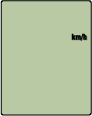 Sleep
SleepIf connection cannot be established from the smartphone search screen
• Switch the smart computer to Sensor Direct Mode temporarily and then switch back to Mirror Mode.
This may connect the smart computer with the smartphone again.
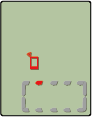 Smartphone searchscreen
Smartphone searchscreen* Press MODE for 1 second to switch between Sensor Direct Mode and Mirror Mode.
Smart computer operation is abnormal.
What should I do?Restart your smartphone.
If this does not resolve the issue, press the AC button on the back of smart computer. (Restart operation)
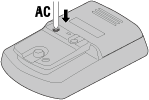
Copyright © 2021 CATEYE Co., Ltd.