Measurement does not work :
In Sensor Direct Mode
Why does smart computer not switch to the measurement screen?
Is the display at the bottom of the screen going round and round?
• Press MODE for 1 second. Smart computer will switch to the Sensor Direct Mode measurement screen.
Sensor was disconnected during measurement. What should I do?
Try the following solutions.
• Switch the smart computer to Mirror Mode temporarily and then switch back to Sensor Direct Mode.
This may connect the sensor with the smart computer again.* Press MODE for 1 second to switch between Sensor Direct Mode and Mirror Mode.
• Press the RESET button on any sensor that was disconnected.
Why is the sensor signal not being received?
(When Cateye Cycling™ is already installed)
Try the following solutions.
• Switch the smart computer to Mirror Mode temporarily and then switch back to Sensor Direct Mode.
This may connect the sensor with the smart computer again.* Press MODE for 1 second to switch between Sensor Direct Mode and Mirror Mode.
• Press the RESET button on any sensors that cannot be connected.
Is [Connect] set to [ON] in the Cateye Cycling™ menu on your smartphone?
• Set [Connect] to [OFF] or close Cateye Cycling™.
Have you paired the sensor?
• You must pair smart computer with your smartphone via Cateye Cycling™.
 Smartphone : Pairing with a sensor
Smartphone : Pairing with a sensor
Was the sensor paired using the smart computer?
• During pairing or when connected to a smartphone, if sensor information is stored in Cateye Cycling™, this information is written to the smart computer.
 Smartphone : Pairing with a sensor
Smartphone : Pairing with a sensor
You may be using another smartphone app at the same time that can connect with Bluetooth sensors.
• Another Bluetooth device may be connected with your smartphone. Bluetooth sensors are only able to connect with a single device at a time. Stop using the other app or change its settings so that it does not connect to Bluetooth sensors.
You may be using an iPhone with a commercial sensor.
• Sensors made by another company must be paired separately with smart computer. The same applies to tire circumference for sensors capable of measuring speed.
 Smart computer: Pairing with a sensor
Smart computer: Pairing with a sensor
 Smart computer: Tire circumference
Smart computer: Tire circumference
Are you using a Bluetooth sensor?
• Smart computer can only receive signals from Bluetooth sensors.
The sensor battery may be flat.
• Replace the battery with a new one.
 Battery replacement : Optional sensors
Battery replacement : Optional sensors
The magnet may not be in the correct position relative to the speed sensor or speed (cadence) sensor (ISC).
• Refer to the sensor instruction manual and attach the sensor correctly.
Why is the sensor signal not being received?
(When using smart computer only)
Try the following solutions.
• Switch the smart computer to Mirror Mode temporarily and then switch back to Sensor Direct Mode.
This may connect the sensor with the smart computer again.* Press MODE for 1 second to switch between Sensor Direct Mode and Mirror Mode.
• Press the RESET button on any sensors that cannot be connected.
Have you paired smart computer with the sensor?
• The sensor must be paired with smart computer.
 Smart computer : Pairing with a sensor
Smart computer : Pairing with a sensor
Are you using a Bluetooth sensor?
• Smart computer can only receive signals from Bluetooth sensors.
The sensor battery may be flat.
• Replace the battery with a new one.
 Battery replacement : Optional sensors
Battery replacement : Optional sensors
The magnet may not be in the correct position relative to the speed sensor or speed (cadence) sensor (ISC).
• Refer to the sensor instruction manual and attach the sensor correctly.
 Mounting the speed (cadence) sensor (ISC-12)
Mounting the speed (cadence) sensor (ISC-12)
Press the AC button on the back of smart computer. (Restart operation)
Caution
If a measurement is currently in progress, be sure to press and hold MODE for 3 seconds (Reset operation) to generate summary data before restarting.
The measurement data will be lost if the device is restarted without first being reset.
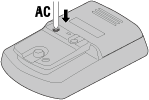
Smart computer operation is abnormal.
What should I do?Press the AC button on the back of smart computer. (Restart operation)
Caution
If a measurement is currently in progress, be sure to press and hold MODE for 3 seconds (Reset operation) to generate summary data before restarting.
The measurement data will be lost if the device is restarted without first being reset.
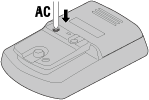
Copyright © 2021 CATEYE Co., Ltd.

