Pairing a sensor or a Shimano DI2 system with the Cateye Cycling™ app
You can connect the DI2 system and sensors compatible with Bluetooth® to a smart computer. Pair it with optional accessories or third party sensors as required.
Important
• Pairing is necessary to use a smart computer or a sensor.
• Pairing a Shimano DI2 system must be performed using with the Cateye Cycling™ app according to the procedure below. A wireless unit (Shimano EW-WU101, EW-WU111, SC-M9051, or SC-MT800) is required separately for pairing.
• Third party sensor pairing information cannot be synchronized.
When measuring in Sensor Direct Mode, it is necessary to configure sensor settings separately via smart computer.
![]() 1. Switching to Sensor Direct Mode
1. Switching to Sensor Direct Mode
Smartphone
1. From the activity screen, tap ![]() (Startup) > [Start] in that order.
(Startup) > [Start] in that order.
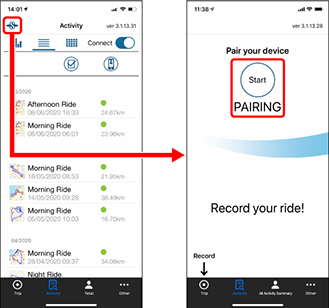
2. Activate the sensor or the DI2 system.
When Cateye Cycling™ detects the signal from the sensor or the DI2 system, a message is displayed on the smartphone.
Tap [Pair]. The synchronized sensor is displayed on the [Device] screen and pairing is completed.
* For the CATEYE sensor signal activation procedure, refer to the sensor’s online manual.
* When pairing a sensor or a DI2 system with Cateye Cycling™, an "A" is displayed after the sensor name.
3. Set the tire circumference for a sensor capable of speed measurement.
* If you have not paired a sensor capable of speed measurement, this step is not required.
Tap [Device], and then tap [Sensor name] > [Tire Circumference] (the length of the outer circumference of the tire).
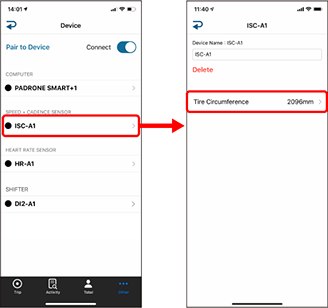
Scroll to find the tire size indicated on the sidewall of the tire. Tap and hold to choose the tire size.
![]() Accurately finding the tire circumference
Accurately finding the tire circumference
* Default value: 2096 mm (700x23c)
* Requires to set tire circumference for each sensor.
* You can also change the device name and delete pairing from this screen.
4. Set the DI2 system switch control and gear information.
* If you have not paired a DI2 system, this step is not required.
Tap [Device], and then tap [DI2].
Change the DI2 system settings as necessary.
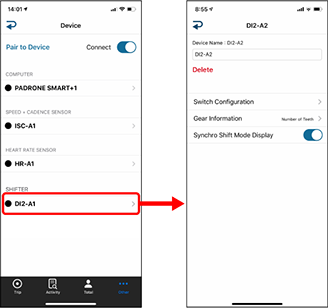
• Switch Link
Uses the DI2 system switch to operate a smart computer.
• Gear Information
Select [Number of Teeth] or [Gear Ratio] for the gear information displayed on the measurement screen.
• Synchro Shift Mode Display
You can display the synchro mode on the measurement screen.
* When you turn on synchro shift mode, the incoming notification icon is not displayed.
* You can also change the device name and delete pairing from this screen.
Sensor pairing is now complete.
* If you want to pair another sensor, repeat the same procedure again.
* Once pairing is completed, mount the sensors on the bicycle or on the body according to the individual sensor’s instruction manual. For the procedures of CATEYE sensor mounting and use, refer to the sensor’s online manual.
Important
• Cadence, heart rate, and power data, and DI2 system gear information will not be displayed under the initial configuration. Change the measurement screen to be able to display measured values and gear information from paired sensors.
![]() Changing the measurement screen
Changing the measurement screen
• If settings changed for the DI2 are not applied to the smart computer, or if the smart computer does not operate properly, format the smart computer.
See “Abnormal display: General” under “Frequently Asked Questions” for details.
Copyright © 2021 CATEYE Co., Ltd.

