Changing the measurement screen
This section explains how to change the display of the measurement screen.
Smartphone
Tap ![]() (Other) > [Device] > [PADRONE SMART+], and then follow the procedure below.
(Other) > [Device] > [PADRONE SMART+], and then follow the procedure below.
1. Tap [Display Customization].
Select a screen set.
* Screen sets represent measurement screen groupings. Even when using the smart computer between multiple bicycles with different available sensors, screen sets make it possible to switch instantly to the ideal screen configuration.
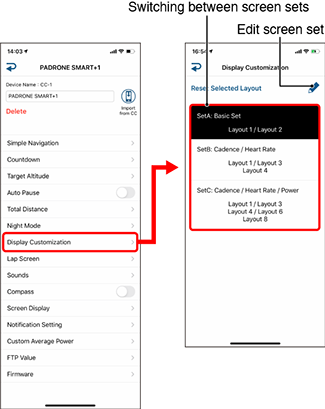
• Return to default setting
Returns all screen sets to their original settings.
• Switching between screen sets
Tap edit of selected screen to edit the setting of the screen.
* Change to set B or C when a cadence sensor, heart rate sensor, or other sensor is paired.
• ![]() (Edit screen set)
(Edit screen set)
Tap this icon to edit the selected screen.
Editing a screen set / measurement screen
1. Edit a screen set.
Specify the measurement screens that will constitute the screen set.
* For each screen set, a maximum of five screens out of the eight available screens can be selected.
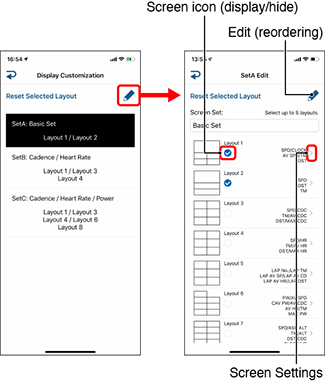
• Return to default setting
Returns the screen segments and functions (measurement data) to their original settings.•
 (Display screen) /
(Display screen) /  (Hide screen)
(Hide screen)
Tap the screen icon to display or hide the screen. Up to five screens can be displayed.• Edit (reordering)
Tap and drag the desired screen to change the display order.• Screen Settings
Tap to change the contents (function) displayed on the screen.
2. Edit the measurement screen.
The screen settings can be used to change the screen segments and the functions to be displayed.
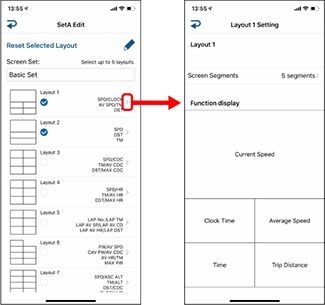
• Screen Segments
Tap to change the screen segments.* Simple Navigation is not displayed when screen segmentation is set to 7 or 8 segments.
* The incoming notification icons and numbers cannot be displayed when the screen segmentation is set to 8 segments.
• Function Display (measurement data)
Tap [Function Names] or to select a function.
to select a function.• Reordering displayed functions
Drag any function to any other location to change the display position.
* Screen customization settings will be applied to both Mirror Mode and Sensor Direct Mode.
Copyright © 2021 CATEYE Co., Ltd.

