Frequently Asked Questions
The smart computer cannot be connected to a smartphone (Cateye Cycling™)
Try the following solutions in order, starting from the top.
Under [Settings] on the smartphone, turn [Bluetooth] off and then back on.
* Turning Bluetooth® off/on from the Control Center on an iPhone will not solve the problem.
Check if the smart computer can be connected.
Restart Cateye Cycling™.
Check if the smart computer can be connected.
If this does not resolve the issue, restart the smartphone.
Activity backup and data transferring
Creating a backup allows you to import your activity data when reinstalling Cateye Cycling™ or when changing smartphone models.
Make sure that iCloud Drive is turned on in advance in the iPhone [Settings] > [(Your Name)] > [iCloud].Important
Creating a backup
Smartphone
1. In Cateye Cycling™, tap
 (Other) > [General] > [Backup], and then tap [Backup].
(Other) > [General] > [Backup], and then tap [Backup].A backup will be created in iCloud Drive.
After the backup finishes, check the backup date to confirm the backup was successful.Follow the steps below to import activity data when reinstalling Cateye Cycling™ or when changing smartphone models.
Abnormal display
Measurement does not work
Data cannot be reset
On the measurement screen, press MODE for 3 seconds.
Difference between "finishing a trip" and "completing measurement"
What does "finishing a trip" mean?
• "Finishing a trip" refers to resetting smart computer (by pressing MODE for 3 seconds). This action resets measurement values to 0 and changes the screen to the "ready" display. You can then start measuring your next trip.
What does "completing measurement" mean?
• "Completing measurement" refers to saving and uploading a trip or a series of trips from the save & upload screen in Cateye Cycling™. You can do this by tapping
 (Finish measurement) on the trips screen in Cateye Cycling™.
(Finish measurement) on the trips screen in Cateye Cycling™.
Data is not saved
Why is data sometimes not saved as summary data even after a reset operation?
• Measurements for trips of 0.1 km or shorter are not saved as summary data.
Trip data cannot be uploaded
Why can't I upload activities to a service site?
• Have you completed login settings for each service site?
From Cateye Cycling™, tap (Other) > [Account], and then complete login settings by entering account information for each site.
(Other) > [Account], and then complete login settings by entering account information for each site.
Why does my smartphone battery drain so quickly?
Have you been leaving [Connect] turned on in Cateye Cycling™ even when you are not performing measurement?
• It is recommended that [Connect] is set to OFF in order to conserve smartphone battery power.
Smart computer firmware cannot be updated
Why can't I add a mail account in Notification Setting?
(Gmail notifications no longer being displayed)
For Gmail
Gmail service is not available.
Please register with an email account other than Gmail.
For Outlook account
The security of Outlook authentication has been enhanced. Please follow the steps below to configure the settings.
1. From your Microsoft account in Outllok.com, select [Security] > [Advanced security options] and follow the on screen instructions.
2. From [Additional security], select [Turn on] for 2-step verification, and follow the on screen instructions to create the password for the app.
* Please select Cancel to install the Microsoft Authenticator application. The procedure will be different if it is installed.
3. In Cateye Cycling, tap [Device] > [Padrone Smart+] > [Notification Settings] > [Add Account] > [Outlook.com].
For the password, please enter the app password created in step 2.
For iCloud mail
Obtaining an iCloud email account (@icloud.com)
1. On the iPhone, tap [Settings] > [iCloud], and turn [Mail] ON.
Follow the on-screen directions to obtain a mail account.
2. Adding an iCloud email address requires the creation of an app-specific password.
See “Adding an iCloud email address” for more information.
An offset route is displayed in the Cateye Cycling™ activity.
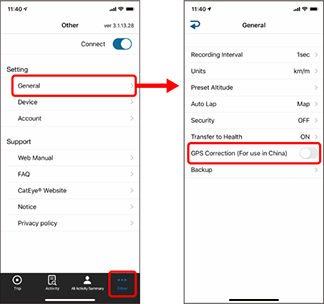
Is [GPS Correction] turned ON?
• In Cateye Cycling™, tap
 (Other) > [General].
(Other) > [General].If [GPS Correction] is turned ON, turn it OFF.
Important
[GPS Correction] is a function for correcting map position offsets in China.
In countries other than China, turning this function ON results in offset route positions being displayed in the activity. Turning this function OFF corrects the offset positions.
Smart computer cannot reconnect during measurement after Cateye Cycling™ was updated
Smart computer reconnects to my smartphone only when Cateye Cycling™ app is active (running in the foreground).
• Third-party sensors inhibit the connection. Delete the sensors with (
 ) from Cateye Cycling™
) from Cateye Cycling™  (Other) > [Device], and then pair them again.
(Other) > [Device], and then pair them again.
Smart computer turns off after displaying smartphone search screen.
• Press MODE button for 1 second to search the device and reconnect.
* Smart computer keeps measuring during this operation.
Copyright © 2021 CATEYE Co., Ltd.

