Measurement does not work :
In Sensor Direct Mode
Why does smart computer not switch to the measurement screen?
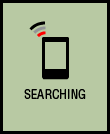
Is the smartphone icon displayed on the entire screen?
• The smart computer is in Mirror Mode. Press MODE for 1 second to switch to Sensor Direct Mode.
Smartphone search screen
Sensor or DI2 system was disconnected during measurement. What should I do?
Try the following solutions.
• Switch the smart computer to Mirror Mode temporarily and then switch back to Sensor Direct Mode.
This may connect the sensor with the smart computer again.* Press MODE for 1 second to switch between Sensor Direct Mode and Mirror Mode.
• Press the RESET button on any sensor that was disconnected.
Why is the sensor or DI2 system signal not being received?
Try the following solutions.
• Switch the smart computer to Mirror Mode temporarily and then switch back to Sensor Direct Mode.
This may connect the sensor with the smart computer again.* Press MODE for 1 second to switch between Sensor Direct Mode and Mirror Mode.
• Press the RESET button on any sensors that cannot be connected.
Is [Connect] set to ON in Cateye Cycling™?
• Set [Connect] to [OFF] or close Cateye Cycling™.
Have you paired the sensor or DI2 system?
• You must use Cateye Cycling™ to pair the sensor or the DI2 system.
 Pairing a sensor or a Shimano DI2 system with the Cateye Cycling™ app
Pairing a sensor or a Shimano DI2 system with the Cateye Cycling™ app
Was the sensor or DI2 system paired using the smart computer?
• When paired with or connected to the Cateye Cycling™ app and there is pairing information stored in Cateye Cycling™, the information in the smart computer is replaced by the Cateye Cycling™ pairing information. When a sensor or DI2 is added, perform pairing using Cateye Cycling™.
 Pairing a sensor or a Shimano DI2 system with the Cateye Cycling™ app
Pairing a sensor or a Shimano DI2 system with the Cateye Cycling™ app
You may be using another smartphone app at the same time that can connect with Bluetooth® sensors.
• Another Bluetooth® device may be connected with your smartphone. Bluetooth® sensors are only able to connect with a single device at a time. Stop using the other app or change its settings so that it does not connect to Bluetooth® sensors.
Are you using a third party sensor?
• Sensors made by another company must be paired separately with smart computer. The same applies to tire circumference for sensors capable of measuring speed.
 Pairing a smart computer with a sensor
Pairing a smart computer with a sensor
Are you using a Bluetooth® sensor?
• Smart computer can only receive signals from Bluetooth® sensors.
The sensor battery may be flat.
• Replace the battery with a new one.
* For the CATEYE sensor battery replacement procedure, refer to the sensor’s online manual.
The magnet may not be in the correct position relative to the speed sensor or speed (cadence) sensor (ISC).
• Refer to the sensor instruction manual and attach the sensor correctly.
* For information about the CATEYE sensor, refer to the sensor’s online manual.
Smart computer operation is abnormal.
What should I do?
The following procedure explains how to restart the smart computer.
1. Press the AC button on the smart computer.
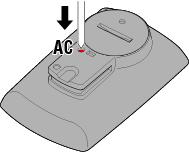
The initialization screen is displayed.
2. Press MODE once to cause [RESTART] to blink, and then press MODE for 1 second.


 Confirm(1 second)
Confirm(1 second)
The smart computer will restart and switch to the smartphone search screen.
Copyright © 2021 CATEYE Co., Ltd.

