Measurement does not work :
In Sensor Direct Mode
Why does smart computer not switch to the measurement screen?
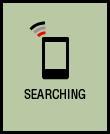
Is the smartphone icon displayed on the entire screen?
• The smart computer is in Mirror Mode. Press MODE for 1 second to switch to Sensor Direct Mode.
Smartphone search screen
Sensor or DI2 system was disconnected during measurement. What should I do?
Try the following solutions.
• Switch the smart computer to Mirror Mode temporarily and then switch back to Sensor Direct Mode.
This may connect the sensor with the smart computer again.* Press MODE for 1 second to switch between Sensor Direct Mode and Mirror Mode.
• Press the RESET button on any sensor that was disconnected.
Why is the sensor or DI2 system signal not being received?
Try the following solutions.
• Switch the smart computer to Mirror Mode temporarily and then switch back to Sensor Direct Mode.
This may connect the sensor with the smart computer again.* Press MODE for 1 second to switch between Sensor Direct Mode and Mirror Mode.
• Press the RESET button on any sensors that cannot be connected.
Is [Connect] set to [ON] in the Cateye Cycling™ menu on your smartphone?
• Set [Connect] to [OFF] or close Cateye Cycling™.
Have you paired the sensor or DI2 system?
• You must use Cateye Cycling™ to pair the sensor or the DI2 system.
 Pairing a sensor or a Shimano DI2 system with a smartphone
Pairing a sensor or a Shimano DI2 system with a smartphone
Was the sensor or DI2 system paired using the smart computer?
• During pairing or when connected to a smartphone, if sensor information is stored in Cateye Cycling™, this information is written to the smart computer.
To add a sensor or a DI2 system, pair via Cateye Cycling™.
 Pairing a sensor or a Shimano DI2 system with a smartphone
Pairing a sensor or a Shimano DI2 system with a smartphone
You may be using another smartphone app at the same time that can connect with Bluetooth sensors.
• Another Bluetooth device may be connected with your smartphone. Bluetooth sensors are only able to connect with a single device at a time. Stop using the other app or change its settings so that it does not connect to Bluetooth sensors.
You may be using an iPhone with a commercial sensor.
• Sensors made by another company must be paired separately with smart computer. The same applies to tire circumference for sensors capable of measuring speed.
 Pairing a smart computer with a sensor
Pairing a smart computer with a sensor
Are you using a Bluetooth sensor?
• Smart computer can only receive signals from Bluetooth sensors.
The sensor battery may be flat.
• Replace the battery with a new one.
 Battery replacement : Optional sensors
Battery replacement : Optional sensors
The magnet may not be in the correct position relative to the speed sensor or speed (cadence) sensor (ISC).
• Refer to the sensor instruction manual and attach the sensor correctly.
Smart computer operation is abnormal.
What should I do?
The following procedure explains how to restart the smart computer.
1. Press the AC button on the smart computer.
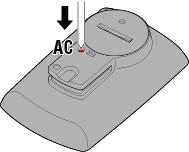
The initialization screen is displayed.
2. Press MODE once to cause [RESTART] to blink, and then press MODE for 1 second.
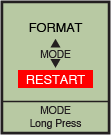

 Confirm(1 second)
Confirm(1 second)
The smart computer will restart and switch to the smartphone search screen.
Copyright © 2021 CATEYE Co., Ltd.

