Battery replacement
Smart computer
When
 (battery icon) turns on, it is time to replace the battery.
(battery icon) turns on, it is time to replace the battery.1. Remove the battery cover and pull out the battery holder.
2. Insert two new lithium batteries (CR2032) into the battery holder, with the (+) sides facing each other.
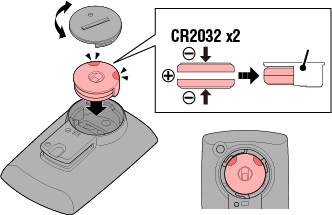 Battery holderCloseOpen
Battery holderCloseOpen3. After replacing the battery, press AC on the back of the computer. (Restart operation)
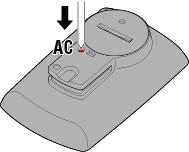

● Optional sensors
Speed (cadence) sensor (ISC-12)
Important
If using a CATEYE sensor, the values related to the sensor's battery replacement period start flashing to indicate that it is time to replace the battery.
If smart computer's current speed or cadence display starts flashing, it is time to replace the battery.
Install a new lithium battery (CR2032) so that the (+) side is visible and close the battery cover securely.
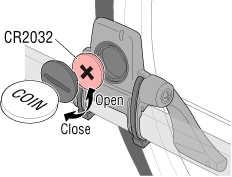

* After replacing the battery, always press RESET and check the position of the sensor relative to the magnet.
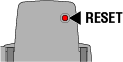
Heart rate sensor (HR-12)
Important
If using a CATEYE sensor, the values related to the sensor's battery replacement period start flashing to indicate that it is time to replace the battery.
If smart computer's heart rate display starts flashing, it is time to replace the battery.
Install a new lithium battery (CR2032) so that the (+) side is visible and close the battery cover securely.
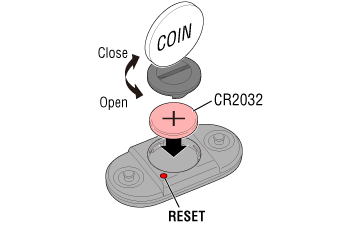

* After replacing the battery, always press RESET.
Copyright © 2021 CATEYE Co., Ltd.

