Clock setting
1. From the measurement screen, press MENU to switch to the menu screen.
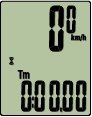
Measurement screen

Menu screen (Clock setting)
* When the menu screen is left on for 1 minute, Smart computer returns to the measurement screen.
2. Check that ![]() (clock icon) is flashing, and press MODE for 2 seconds.
(clock icon) is flashing, and press MODE for 2 seconds.
(2 seconds)
3. Set the time display mode and the time.
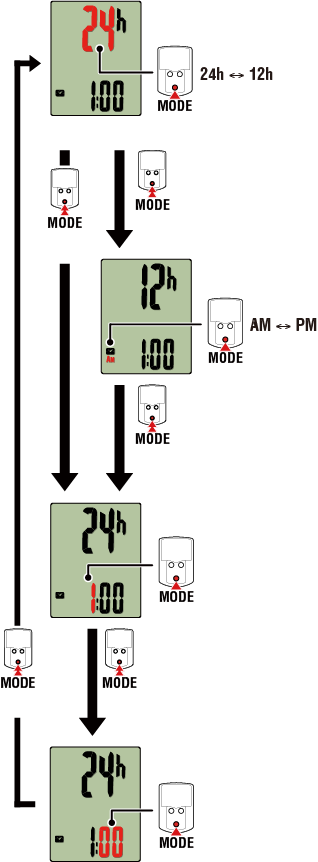
(2 seconds)
Time display mode
Hours
Minutes
AM/PM
(2 seconds)
Select 24 h
Select 12 h
(2 seconds)
Increase number
Increase number
(2 seconds)
(2 seconds)
4. Press MENU to confirm settings.
Pressing MENU again returns to the measurement screen.
* If you have changed settings, always press MENU to confirm changes.
Copyright © 2021 CATEYE Co., Ltd.

