Configuring Incoming Notifications
Notifications for incoming calls to the smartphone and the smartphone’s remaining battery can be displayed on the smart computer.
Changing settings on an iPhone
Important
Only incoming notifications for e-mail addresses registered through [Phone] or [Add Account] will be displayed on iPhones.
* When an incoming notification is received, the display will not show the app name or the name of the sender.
Smartphone
Tap
 (MENU) > [Device] > [PADRONE SMART+], and then follow the procedure below.
(MENU) > [Device] > [PADRONE SMART+], and then follow the procedure below.
1. Tap [Notification Setting].
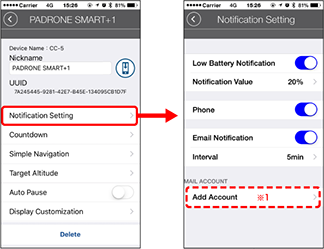
• Low Battery Notification
When the smartphone battery reaches a specified amount, (remaining smartphone battery) flashes on the smart computer.
(remaining smartphone battery) flashes on the smart computer.• Phone / Email:
When a notification arrives, [Phone] or [Mail] flashes on the smart computer’s screen, with an audible alarm. After the notification closes, /
/  (incoming call/email notification icon) will flash.
(incoming call/email notification icon) will flash.*1: It is necessary to configure email account settings to receive incoming notification.
* The incoming notification icons and count cannot be displayed when screen customization is set to display 8 screen segments.
* The incoming notification icons and count displays are reset when measurement is paused, reset, or finished.
Changing settings on an Android smartphone
Important
Email notifications are shown for email accounts registered through [Add Account]. (Excluding Gmail accounts)
* For users with a Gmail account configured under Notification Settings
The method for setting a Gmail account has changed. Follow the procedure below to configure the settings again.1. The Gmail app is required to receive Gmail notifications. Install the Gmail app on the smartphone being used.
2. Under Notification Setting, set [Gmail] to ON.
Gmail is now configured under Notification Setting.
Smartphone
Tap
 (MENU) > [Device] > [PADRONE SMART+], and then follow the procedure below.
(MENU) > [Device] > [PADRONE SMART+], and then follow the procedure below.
1. Tap [Notification Setting].
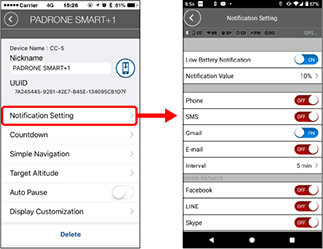
• Low Battery Notification
When the smartphone battery reaches a specified amount, (remaining smartphone battery) flashes on the smart computer.
(remaining smartphone battery) flashes on the smart computer.• Phone / SMS / Gmail / E-mail / Social Network
When a notification arrives, [Application name] and [Contact name] (alphabetical), or [Phone number] or [Email address] flashes on the smart computer’s screen, with an audible alarm.
 BEEP! BEEP! BEEP!
BEEP! BEEP! BEEP!* Contact name registered with non-alphabet characters will be displayed as “Other”.
After the notification closes,
 /
/  /
/  (incoming notification icon) and the notification count will flash.
(incoming notification icon) and the notification count will flash.

* The incoming notification icons and count cannot be displayed when screen customization is set to display 8 screen segments.
* The incoming notification icons and count displays are reset when measurement is paused, reset, or finished.
Copyright © 2021 CATEYE Co., Ltd.

