Cateye Cycling™ [Trip] screen
This is the Cateye Cycling™ home screen.
From this screen you can start, pause, and finish measurement.
* Starting, pausing, and finishing measurement can be done remotely from the smart computer unit.
* Measurement data is displayed as – if sensor signal cannot be received.
* Tap to display an explanation.
Tap it again to close the window.
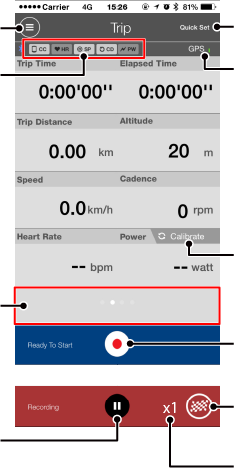
![]() Menu button
Menu button
Displays the menu.
Device connection status icon
Displays connection status with other devices.
• ![]() (Smart computer)
(Smart computer)
• ![]() (Heart rate sensor)
(Heart rate sensor)
• ![]() (Speed sensor)
(Speed sensor)
• ![]() (Cadence sensor)
(Cadence sensor)
• ![]() (Power sensor)
(Power sensor)
* A grayed-out icon indicates an unconnected sensor.
* Speed (cadence) sensors (ISC) display both ![]() and
and ![]() .
.
Number of temporarily saved trips
Displays the number of temporarily saved trips.
Important
The maximum number of trips that can be saved temporarily is 30. If this number is exceeded, the icon changes to [Full] and it is not possible to temporarily save any more trips. It is recommended that trip data is saved and uploaded regularly.
Switch display mode
Swiping the screen switches to the map display, graph display, and lap display, letting you check the process of the trip.
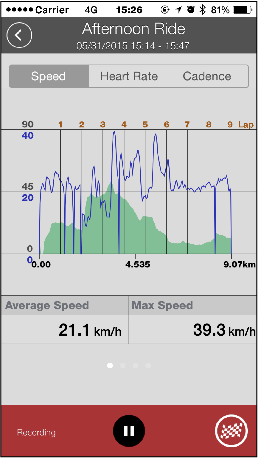
Graph display
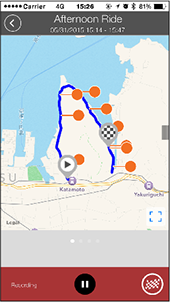
Map display
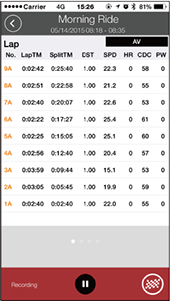
Lap display
* “A” (for auto lap) will appear after the lap number.
![]() GPS icon
GPS icon
Indicates GPS signal reception status.
![]() Start measurement button
Start measurement button
Starts measurement.
* Not available if speed signal or GPS signal cannot be received.
![]() Pause button
Pause button
Pauses measurement.
![]() Flag button
Flag button
Finishes measurement.
Switches to the trip upload screen.
Quick Set
The Quick Set function allows various measurement functions to be turned ON/OFF quickly.
Copyright © 2021 CATEYE Co., Ltd.

