Device
The following section explains how to pair a smart computer with a sensor and how to configure various settings.
Important
• Device settings are shared when smart computer is connected to your smartphone.
• When using an iPhone, you cannot sync settings of commercial sensors.
When measuring in Sensor Direct Mode, it is necessary to configure sensor settings separately via smart computer.
![]() 1. Switching to Sensor Direct Mode
1. Switching to Sensor Direct Mode
Smartphone
1. Tap ![]() (MENU) and then [Device].
(MENU) and then [Device].
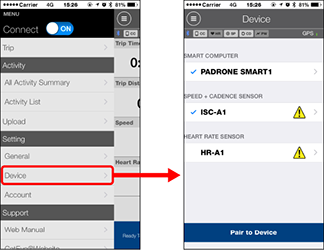
Smart computer
Important
These settings can only be configured when your smartphone is connected to smart computer.

• Nickname
Changes the name of the smart computer.
•
 (Import from CC) Mirror Mode measurement only
(Import from CC) Mirror Mode measurement only
Displayed when summary data exists on the smart computer connected to the smartphone.• Notification Setting Mirror Mode measurement only
Settings for incoming phone call, email, and other notifications and for smartphone remaining battery notifications can be configured.
Important
If using an iPhone
Only incoming notifications for e-mail addresses registered through [Phone] or [Add Account] will be displayed on iPhones.
If using Android
Email notifications are shown for email accounts registered through [Add Account]. (Excluding Gmail accounts)
* For users with a Gmail account configured under Notification Settings
The method for setting a Gmail account has changed. Follow the procedure below to configure the settings again.
1. The Gmail app is required to receive Gmail notifications. Install the Gmail app on the smartphone being used.
2. Under Notification Setting, set [Gmail] to ON.
Gmail is now configured under Notification Setting.
• Auto Pause Mirror Mode measurement only
This function automatically pauses measurement when the connection between smart computer and your smartphone is interrupted if you move away from the bicycle with your smartphone during measurement.
• Display Customization
Specifies the data to be displayed on the top and bottom of the screen.
• Total Distance
Lets you manually set total distance traveled.
* Use this function when you want to continue from the same distance after purchasing a new smart computer or when resetting smart computer.
Sensor
Important
These settings can be configured even when your smartphone is not connected to smart computer.
If settings differ between devices, the content will be overwritten with the Cateye Cycling™ content the next time the devices are connected.
* Information on commercial sensors paired with the smart computer remains as it is.

• Nickname
Changes the name of the sensor.
• Tire circumference (only with a sensor capable of speed measurement)
Set the tire circumference for a sensor capable of speed measurement.
Select the tire circumference according to the tire size written on the side of the tire.
* Default value: 2096 mm (700x23c)
* Requires to set tire circumference for each sensor.
 Determining tire circumference
Determining tire circumference* See the following for pairing with a smart computer or a sensor.
Copyright © 2021 CATEYE Co., Ltd.

