Abnormal display : General
Why is the display blank?
The battery is flat. Replace the battery with a new one.
The display is behaving abnormally. How do I fix it?
The display may be abnormal if there is something that emits radio waves (such as railway tracks or a TV transmitter station) in the vicinity. Move away from the possible cause, reset smart computer (press MODE for 3 seconds), and start measurement again.
The screen is frozen. What should I do?
Press the AC button on the back of smart computer. (Restart operation)
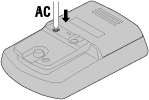
What does the
 icon on the screen mean?
icon on the screen mean?Smart computer memory is full.
If you are using smart computer with a smartphone, connect to Cateye Cycling™ and import data. This will clear the memory and the icon will turn off. If you are using smart computer by itself, this icon will have no affect on measurement. Continue measurement as normal.
Why are measurement values flashing on and off?
If using a CATEYE sensor, measurement values start flashing to indicate that there is little remaining battery power in the relevant sensor.
Replace the battery for the relevant sensor.* For the CATEYE sensor battery replacement procedure, refer to the sensor’s online manual.
Why are power values flashing on and off?
When using separate left and right power sensors, power values flash on and off to indicate that only signals from one sensor are being received.
Check the power sensor.
Why are speed values strange?
If you are not using a sensor that is capable of measuring speed, smart computer uses your smartphone's GPS for measurement, so depending on reception conditions (for example, if you are in a tunnel), measurement may be interrupted or smart computer may indicate values other than actual values.
How do I display measurements on the bottom of the screen?
How do I display the current speed on the top of the screen?
The screen settings for the smart computer may have been changed.
Try one of the following solutions.
• When setting using a smartphone
To configure the display on the top of the screen and what to show on the bottom of the screen, tap
 (Other) > [Device] > [Smart computer name] > [Display Customization] in Cateye Cycling™.
(Other) > [Device] > [Smart computer name] > [Display Customization] in Cateye Cycling™.• When setting using only the smart computer
1. On the measurement screen, press MENU to switch to the menu screen.
2. Configure the display settings for the top or bottom of the screen (function setting).
Copyright © 2021 CATEYE Co., Ltd.

