Device
The following section explains how to pair a smart computer with a sensor and how to configure various settings.
Important
• Device settings are shared when smart computer is connected to your smartphone.
• Third party sensor pairing information cannot be synchronized.
When measuring in Sensor Direct Mode, it is necessary to configure sensor settings separately via smart computer.
Smartphone
1. Tap ![]() (Other) and then [Device].
(Other) and then [Device].

Changing smart computer settings
Important
These settings can only be configured when your smartphone is connected to smart computer.
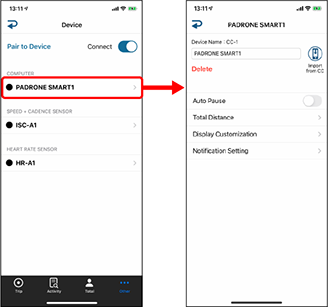
• Device Name
Changes the name of the smart computer.
•
 (Import from CC)
(Import from CC)
Sensor Direct Mode measurement only
Displayed when summary data exists on the smart computer connected to the smartphone.• Delete
Tapping this will delete the displayed device.
• Auto Pause Mirror Mode measurement only
This function automatically pauses measurement when the connection between smart computer and your smartphone is interrupted if you move away from the bicycle with your smartphone during measurement.
• Total Distance
Lets you manually set total distance traveled.
* Use this function when you want to continue from the same distance after purchasing a new smart computer or when resetting smart computer.
• Display Customization
Specifies the data to be displayed on the top and bottom of the screen.
• Notification Setting Mirror Mode measurement only
Configure the settings for incoming phone calls and email notifications and for smartphone remaining battery notification.
Important
Email notifications valid only with the email addresses registered with [Add Account].
* Adding an iCloud email address
Adding an iCloud email address requires the creation of an app-specific password.
1. Follow the steps under “Using app-specific passwords” to create a password.
2. In Cateye Cycling™, tap [Notification Setting] > [Add Account], and choose [iCloud]. Enter the iCloud email address in the email field and an app-specific password in the password field.
This completes the procedure for adding an iCloud email address.
Changing sensor settings
Important
These settings can be configured even when your smartphone is not connected to smart computer.
If settings differ between devices, the content will be overwritten with the Cateye Cycling™ content the next time the devices are connected.
* Information related to third party sensors paired with the smart computer remains unchanged.
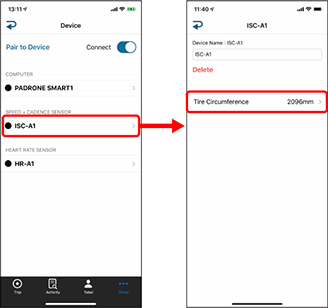
• Device Name
Changes the name of the sensor.
• Delete
Tapping this will delete the displayed device.
• Tire circumference (only with a sensor capable of speed measurement)
Set the tire circumference for a sensor capable of speed measurement.
Scroll to find the tire size indicated on the sidewall of the tire. Tap and hold to choose the tire size.
 Accurately finding the tire circumference
Accurately finding the tire circumference* Default value: 2096 mm (700x23c)
* Requires to set tire circumference for each sensor.
Copyright © 2021 CATEYE Co., Ltd.

