Importing summary data
You can send summary data accumulated in smart computer (measurement results of sensor direct mode) to your smartphone.
Important
Before importing, be sure to finish Sensor Direct Mode measurement (perform the reset operation) on the smart computer.
You cannot import data for which measurement has not finished.
Smartphone
1. Launch Cateye Cycling™ and set [Connect] to ON.
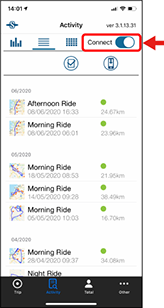
Connect ON
* If the startup screen is displayed when Cateye Cycling™ is launched, follow the procedure below to import the data.
From ![]() (Other) > [Device], set [Connect] to ON and tap [(Smart computer name)].
(Other) > [Device], set [Connect] to ON and tap [(Smart computer name)].
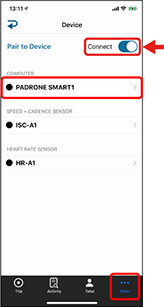
Connect ON
Smart computer
2. On the measurement screen, press MODE for 1 second to display the smartphone search screen and connect with your smartphone.
When smart computer connects to the Cateye Cycling™ app, it switches to the measurement standby display.
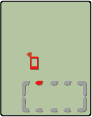
Smartphone search
screen
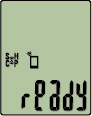
Measurement standby
* The appearance of the smart computer screen depends on the state of Cateye Cycling™.
* It is not possible to import data while measuring with Cateye Cycling™.
Smartphone
3. Tap ![]() (Import from CC).
(Import from CC).
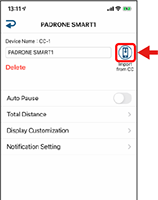
From the device screen
Import from CC
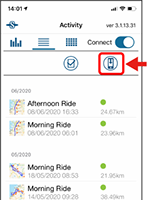
Import from CC
From the activity screen
If there is summary data in smart computer, the ![]() (Import from CC) is displayed.
(Import from CC) is displayed.
Tapping the button imports summary data to your smartphone and updates the activity.
* This action deletes summary data from smart computer.
* After importing, it is recommended to set [Connect] to OFF in order to conserve smartphone battery power.
Copyright © 2021 CATEYE Co., Ltd.

