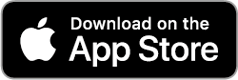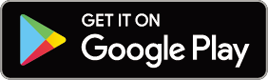CATEYE PADRONE SMART +
Frequently Asked Questions
Measurement does not work :
In Mirror Mode
Smart computer does not switch to Mirror Mode measurement screen. What should I do?
Have you installed Cateye Cycling™ in your smartphone?
• Install Cateye Cycling™.

If using an iPhone
If using an Android smartphone
* See "Cateye Cycling™ Recommended Devices" for the latest information about smartphones recommended for use with Cateye Cycling™.
Have you paired your smartphone with smart computer?
• If you do not pair smart computer via Cateye Cycling™, smart computer cannot perform Mirror Mode measurement.
 Pairing a smart computer with a smartphone
Pairing a smart computer with a smartphone
Is [Connect] set to [ON] in the Cateye Cycling™ menu on your smartphone?
• Set [Connect] to [ON] or close Cateye Cycling™.
Is smart computer in Sensor Direct Mode?
• Press MODE for 1 second.
Smart computer switches to the smartphone search screen and connects with your smartphone.
Smart computer during measurement stays on smartphone search screen and does not reconnect to the app.
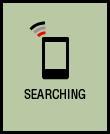
Smartphone search
screen
Smart computer turns off after displaying smartphone search screen.
• Press MODE button for 1 second to search the device and reconnect.
* Smart computer keeps measuring during this operation.
Switch the smart computer to Sensor Direct Mode temporarily and then switch back to Mirror Mode.
• This may connect the smart computer with the smartphone again.
* Press MODE for 1 second to switch between Sensor Direct Mode and Mirror Mode.
< iPhone Only >
Smart computer reconnects to my smartphone only when Cateye Cycling™ app is active (running in the foreground).
• Third-party sensors inhibit the connection. Delete the sensors with (
 ) from Cateye Cycling™
) from Cateye Cycling™  (MENU) > [Device], and then pair them again.
(MENU) > [Device], and then pair them again.
Cateye Cycling™ may have terminated abnormally.
• Start Cateye Cycling™.
Restart the smart computer.
1. Press the AC button on the smart computer.
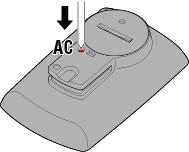
The initialization screen is displayed.
2. Press MODE once to cause [RESTART] to blink, and then press MODE for 1 second.
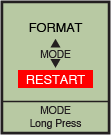

 Confirm(1 second)
Confirm(1 second)
The smart computer will restart and switch to the smartphone s
If this does not resolve the issue, restart your smartphone.
Cannot connect to smartphone via the smart computer's smartphone search screen
Is a light compatible with CatEyeSYNC™ being used at the same time?
• Restart the smartphone.
Is [Connect] under
 (MENU) set to [ON] in Cateye Cycling™?
(MENU) set to [ON] in Cateye Cycling™?• Ensure that [Connect] is set to [ON].
If a connection cannot be established even when set to [ON], perform pairing with the smart computer again. Solutions will vary depending on the smartphone and model.• Padrone Smart users with iPhones
Remove the smart computer registered under [Settings] > [Bluetooth] on the iPhone. Then remove the smart computer once under (MENU) > [Device] in Cateye Cycling™, and perform pairing again.
(MENU) > [Device] in Cateye Cycling™, and perform pairing again.
 Pairing a smart computer with a smartphone
Pairing a smart computer with a smartphone• For Strada Smart users and Android smartphone users:
Under (MENU) > [Device] in Cateye Cycling™, remove the smart computer once and perform pairing again.
(MENU) > [Device] in Cateye Cycling™, remove the smart computer once and perform pairing again.
 Pairing a smart computer with a smartphone
Pairing a smart computer with a smartphone
The display says [READY], but measurement will not start. What should I do?

Measurement standby
Press SS/LAP for 1 second to start measurement.
Tapping the
 (Start Measurement) in Cateye Cycling™ has the same effect.
(Start Measurement) in Cateye Cycling™ has the same effect.
[PAUSE] and measurement

Paused
Measurement is paused.
Press SS/LAP for 1 second to resume measurement.
Why can't I measure speed?
When using a speed (cadence) sensor (ISC-12), if the wheel magnet moves so that it is not facing the sensor zone, the computer registers the speed signal as 0 and measurement is not possible. (This is because the speed signal from the sensor has priority over GPS when measuring speed.)
Why is the sensor or DI2 system signal not being received?
Try the following solutions.
• Press the RESET button on any sensors that cannot be connected.
Have you paired the sensor or DI2 system?
• You must use Cateye Cycling™ to pair the sensor or the DI2 system.
 Pairing a sensor or a Shimano DI2 system with a smartphone
Pairing a sensor or a Shimano DI2 system with a smartphone
Are you using an iPhone with a commercial sensor or DI2 system?
• Was a commercial sensor or DI2 system paired using the smart computer?
Commercial sensors and DI2 systems must be paired again using Cateye Cycling™.
 Pairing a sensor or a Shimano DI2 system with a smartphone
Pairing a sensor or a Shimano DI2 system with a smartphone
Was the sensor or DI2 system paired using the smart computer?
• During pairing or when connected to a smartphone, if sensor information is stored in Cateye Cycling™, this information is written to the smart computer.
To add a sensor or a DI2 system, pair via Cateye Cycling™.
 Pairing a sensor or a Shimano DI2 system with a smartphone
Pairing a sensor or a Shimano DI2 system with a smartphone
Did you install Cateye Cycling™ app for the first time?
• The sensor information may not have been sent to Cateye Cycling™ app properly from smart computer when the app was installed for the first time.
Pair the sensor or DI2 system again using Cateye Cycling™.
 Pairing a sensor or a Shimano DI2 system with a smartphone
Pairing a sensor or a Shimano DI2 system with a smartphone
Are you using a Bluetooth sensor?
• Smart computer can only receive signals from Bluetooth sensors.
The sensor battery may be flat.
• Replace the battery with a new one.
 Battery replacement : Optional sensors
Battery replacement : Optional sensors
The magnet may not be in the correct position relative to the speed sensor or speed (cadence) sensor (ISC).
Refer to the sensor instruction manual and attach the sensor correctly.
Why can't I measure without a speed sensor?
You may have to wait a little longer after starting measurement.
• Your smartphone may take a while to acquire GPS in some cases.
Wait somewhere outdoors for a while before starting.* The time it takes to acquire GPS will depend on your smartphone.
The location or weather may not be appropriate for acquiring a GPS signal.
• If your smartphone's GPS connection is lost, smart computer can no longer perform measurement.
* For information on how to acquire a GPS signal, refer to your smartphone instruction manual.
Location information is not obtained via GPS and routes are not being recorded
Is the smartphone's clock accurate?
• If the smartphone system clock is not correct, GPS information will not be obtained.
Make sure the automatic date and time set is enabled on your smartphone.
In the iPhone's settings, are location services for [Cycling] set to [While Using the App]?
• Set to [Always].
The smart computer shows a blank screen after leaving the bike and then coming back to it
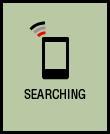
Smartphone search
screen
When the smartphone moves away from the bicycle even for a short time, the smart computer may automatically enter sleep mode and show a blank screen.
Clicking smart computer will make it enter smartphone search mode, allowing you to reconnect to your smartphone.
If connection cannot be established from the smartphone search screen
• Switch the smart computer to Sensor Direct Mode temporarily and then switch back to Mirror Mode.
This may connect the smart computer with the smartphone again.* Press MODE for 1 second to switch between Sensor Direct Mode and Mirror Mode.
Smart computer operation is abnormal.
What should I do?Restart your smartphone.
If the situation does not resolve the issue, restart the smart computer.
1. Press the AC button on the smart computer.
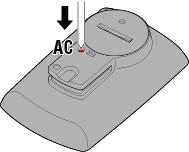
The initialization screen is displayed.
2. Press MODE once to cause [RESTART] to blink, and then press MODE for 1 second.
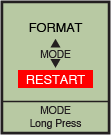

 Confirm(1 second)
Confirm(1 second)
The smart computer will restart and switch to the smartphone search screen.
Connection to smartphone cannot be established after updating smart computer firmware
Unpair the smart computer from the [Device] screen in Cateye Cycling™, and then pair the smart computer again.
 Pairing a smart computer with a smartphone
Pairing a smart computer with a smartphoneIf this does not resolve the issue, restart your smartphone.