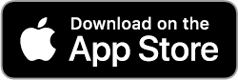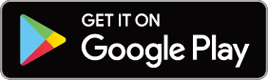Setup
Cateye Cycling™, Cateye's free smartphone app, records trip data using your smartphone's GPS.
By combining the app with a Bluetooth sensor, it is also possible to reliably measure heart rate, cadence, and other data as well as current speed.
1. Install Cateye Cycling™.
![]()
If using an iPhone
If using an Android smartphone
* See Cateye Cycling Recommended Devices for the latest information about smartphones recommended for use with Cateye Cycling™.
2. Launch Cateye Cycling™.
Follow the on-screen instructions and allow the use of GPS and Bluetooth devices.
Important
When the smartphone's Bluetooth settings are turned on, it will search for devices, but do not configure settings at this stage. Switch to Cateye Cycling™ and follow the procedure below.
Once basic settings are complete the Trip screen appears.
* If you are not planning to use a sensor, setup is now complete.
If you are planning to use a sensor, follow the procedure below.
Pairing with a sensor
Cateye Cycling™ can be used with sensors compatible with Bluetooth. Pair it with optional accessories or commercial sensors as required.
Important
• Pairing (ID synchronization) must be performed in order to use a sensor.
• Do not pair sensors at a race venue or in similar locations where there are many other users. Doing so may cause smart computer to be paired with another device.
• Pair all sensors that you intend to use. If you want to pair another sensor, repeat the same procedure again.
1. Pair with a sensor.
From
 (MENU) at the top left of the screen, turn on [Connect], and then tap [Device].
(MENU) at the top left of the screen, turn on [Connect], and then tap [Device].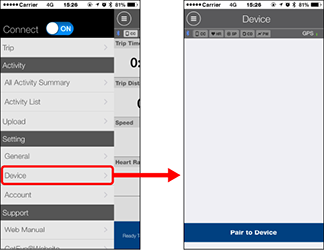
Tap [Pair to Device] to start pairing.
2. Activate the sensor.
When Cateye Cycling™ detects the sensor signal, a message is displayed on the smartphone.
Tap [Pair]. The verified sensor is displayed on the [Device] screen and pairing is completed.
* When pairing a sensor with Cateye Cycling™, an "A" is displayed after the sensor name.
* If you have paired a sensor capable of speed measurement, proceed to step 3.
3. Enter the tire circumference.
From the [Device] screen, tap the added sensor and select a tire circumference (the length of the outer circumference of the tire).
 Determining tire circumference
Determining tire circumference* Default value: 2096 mm (700x23c)
* Set tire circumference for each sensor.
* You can also change sensor names and cancel pairing from this screen.
Sensor pairing is now complete.
* Pair all sensors that you intend to use.
If you want to pair another sensor, repeat the same procedure again.
Copyright © 2021 CATEYE Co., Ltd.