Cateye Cycling™ [Trip] screen
When Cateye Cycling™ is launched, the activity screen or startup screen is displayed.
* When there is no activity, the startup screen is displayed.
Tap the buttons at the bottom of the screen to change between screens.
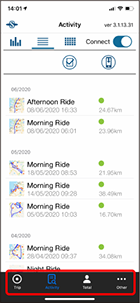
Activity screen
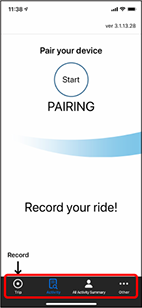
Startup screen
![]() Trip
Trip
In this screen you can start, pause, resume, and finish measurement.
* Starting, pausing, resuming, and finishing measurement can also be done remotely from the smart computer unit.
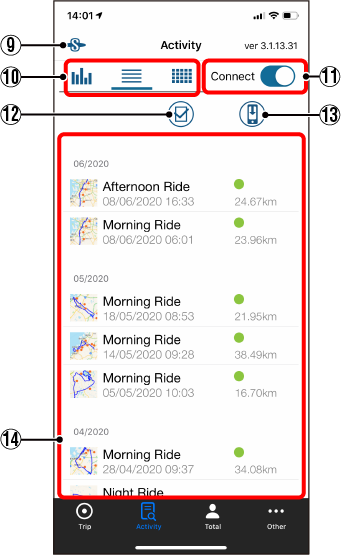
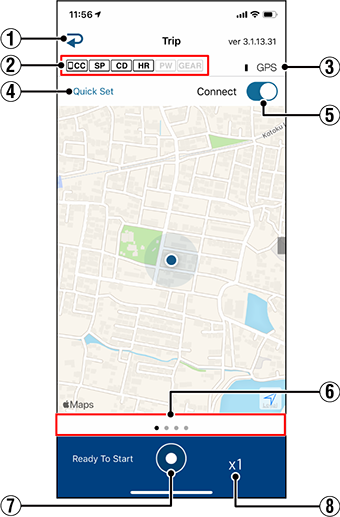
![]() Activity
Activity
To check and manage the activities (trips and summary data) in Cateye Cycling™.
* If this is tapped when there are no activities, the startup screen is displayed.
![]() (Change to activity screen)
(Change to activity screen)
Device connection status icon
Displays connection status with other devices.
• ![]() (Smart computer)
(Smart computer)
• ![]() (Speed sensor)
(Speed sensor)
• ![]() (Cadence sensor)
(Cadence sensor)
• ![]() (Heart rate sensor)
(Heart rate sensor)
• ![]() (Power sensor)
(Power sensor)
* A grayed-out icon indicates an unconnected sensor.
* Speed (cadence) sensors (ISC) display both ![]() and
and ![]() .
.
![]() GPS icon
GPS icon
Indicates GPS signal reception status.
![]() (Startup)
(Startup)
Switch to the startup screen to pair with device(s).
![]() (Start/resume measurement) button
(Start/resume measurement) button
* Not available if speed signal or GPS signal cannot be received.
![]() (Pause) button
(Pause) button
![]() (Finish measurement) button
(Finish measurement) button
Tap to finish measurement and move to the save & upload screen.
Quick Set
The Quick Set function allows to turn ON/OFF various measurement functions quickly.
Connect button
Turn ON/OFF the connection with smartphone (Cateye Cycling™) and paired device(s).
Switch display mode
Swiping the screen switches to the map display, graph display, and lap display, letting you check the process of the trip.
Number of temporarily saved trips
This displays the number of trip data temporarily saved by the reset operation at the smart computer unit.
Important
The maximum number of trips that can be saved temporarily is 30. If this number is exceeded, the icon changes to [Full] and it is not possible to temporarily save any more trips. It is recommended that trip data is saved and uploaded regularly.
Display buttons
To change the view format of activities.
• ![]() (Graph) Displays the trip distance and ascending altitude in a graph.
(Graph) Displays the trip distance and ascending altitude in a graph.
• ![]() (List) Displays a list of activities.
(List) Displays a list of activities.
• ![]() (Calendar) Displays the activity acquisition dates in a calendar.
(Calendar) Displays the activity acquisition dates in a calendar.
Connect button
Turn ON/OFF the connection with smartphone (Cateye Cycling™) and paired device(s).
![]() (Import from CC)
(Import from CC)
Displayed when summary data exists on the smart computer connected to the smartphone.
![]() (Check to Select)
(Check to Select)
To select multiple activities to upload or delete.
Activity List
Displays all activities in Cateye Cycling™.
Tap to display detailed information.
* The ![]() icon is displayed for summary data.
icon is displayed for summary data.
![]() Total
Total
Shows the accumulated numbers of activities and values all activities saved in Cateye Cycling™ and the all-time biggest distance and ascending altitude recorded.
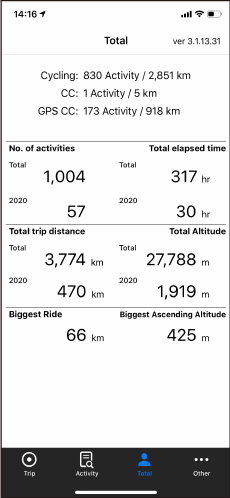
![]() Other
Other
Displays various settings and support pages.
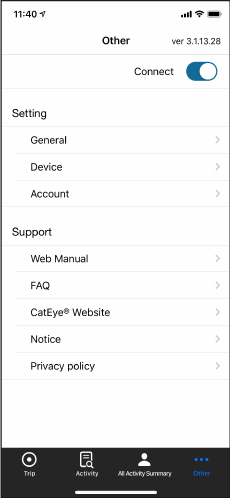
Copyright © 2021 CATEYE Co., Ltd.

