CATEYE PADRONE SMART
CATEYE STRADA SMART
Smart computer
Starting/stopping measurement
Starting/stopping measurement
Measurement starts automatically when the bicycle moves.
During measurement the measurement unit flashes.
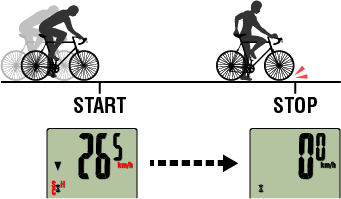
Reset operation
Reset(3 seconds)
 Pressing and holding MODE when on the measurement screen resets measurement data to 0.
Pressing and holding MODE when on the measurement screen resets measurement data to 0.* When MODE has been pressed for 1 second, a smartphone search screen appears, but you should continue to hold down the button.
If smart computer stops on this screen, press MODE again for 1 second to return to the measurement screen.* Total Distance (Odo) cannot be reset.
●Resetting Trip Distance 2 (Dst2)
If Trip Distance 2 (Dst2) is displayed and MODE is pressed for 3 seconds, only Trip Distance 2 is reset to 0.
Switching measurement data display
Pressing MODE switches the measurement data displayed at the bottom of the screen.
* The data displayed changes depending on the state of the sensor connection.
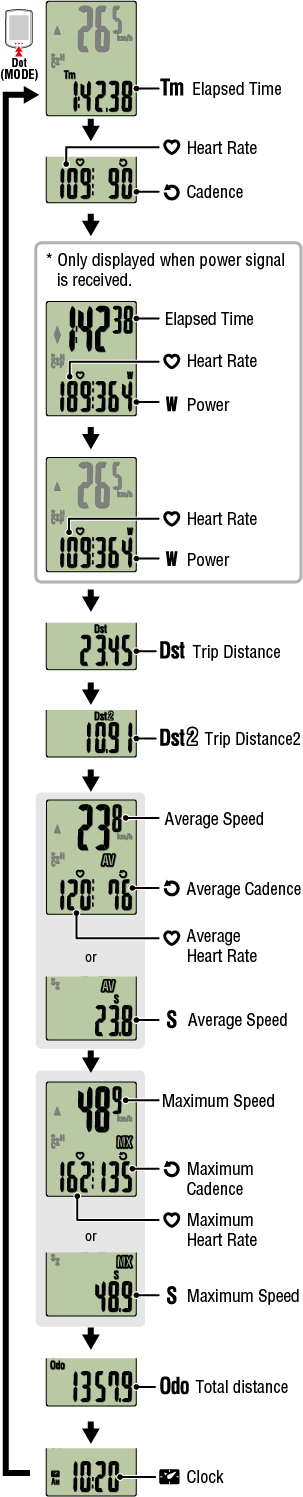
* Measurement data will be displayed as [--] if the sensor signal cannot be received.
* Average values are displayed as .E instead of the measurement value when Elapsed Time exceeds approximately 27 hours. Average speed is also displayed as .E instead of the measurement value when Trip Distance exceeds 1,000 km [620 mile].
Reset smart computer and start measurement again to enable average value measurement.
Power-saving mode
If there is no sensor signal or button operation for 10 minutes, the power-saving screen is activated. If such a state continues for a further hour, the sleep display is activated.
The power-saving screen returns to the measurement screen when the bicycle starts moving.
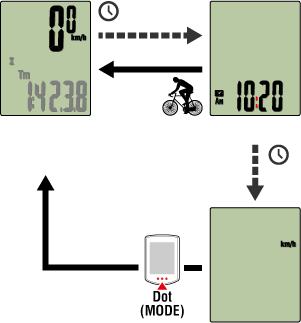
When left for approx. 10 min
When left for approx. 60 min
Power-saving screen
Measurement screen
Sleep
If you have power sensors
When a signal is received from a paired power sensor, power is displayed as one of the current functions.

Power
* If a power value is displayed when there is no workload, perform calibration.
 Power sensor calibration
Power sensor calibration